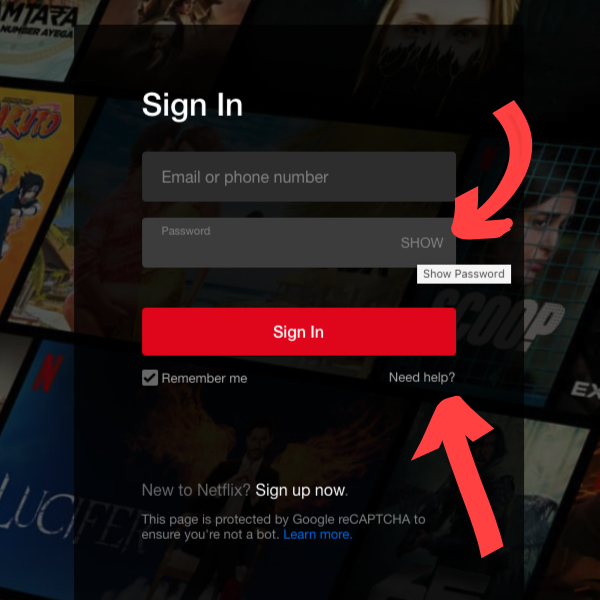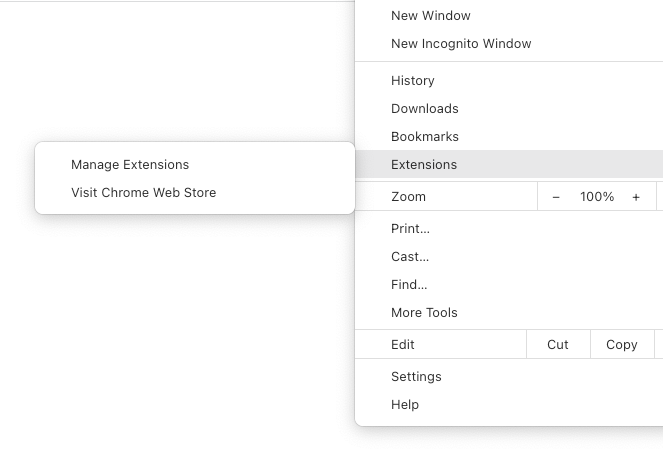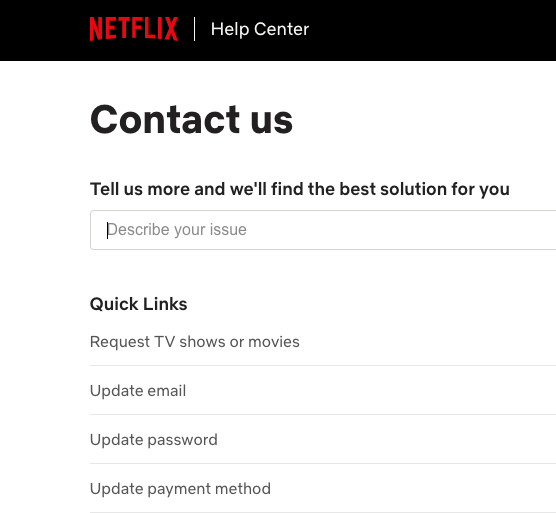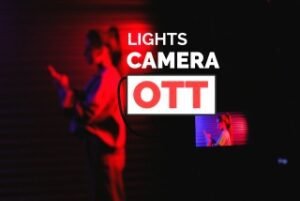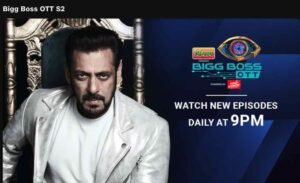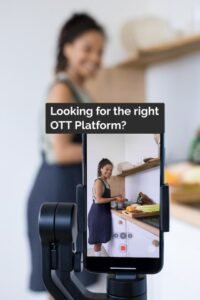Can’t Sign Into Netflix With Correct Password? This Will Work!
Introducing Bollywood Stars Illuminating the OTT Universe!
Lights, camera, and action - the world of Bollywood has expanded its horizons by embracing the captivating realm of OTT platforms. Bollywood Stars debut here.
Why “Bigg Boss” New Seasons are Branded as “Bigg Boss OTT”?
The branding of new seasons of "Bigg Boss" as "Bigg Boss OTT" signifies a strategic decision made by the show's producers. Want to know why? Read here.
Which OTT Platform to choose for your own streaming service?
Running your own streaming service has become increasingly popular in the digital landscape, offering content creators and businesses an opportunity to reach and engage with their...